While it’s true that Scatter plot matrix (SPM) is made of scatter charts for each pair of numeric variables, this description entirely misses the point about how well SPMs simplify complex visuals. They reduce multi-dimensional space into its most relevant 2D snapshot components.
Here's an example from Iris Dataset

The 3D plot looks great - for a prop in a sci-fi flick. But, its nothing short of a brain teaser if the intent is to discover insight here.
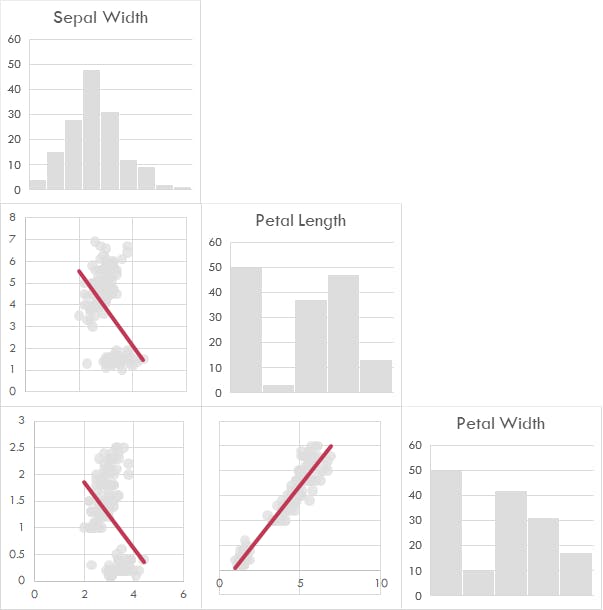
SPM reduces this visual to its 3 most useful snapshots – correlation between 3 variables. Simple. While this is an example of flattening 3 dimensions – SPM can flatten any number of dimensions which, I think, is its superpower.
But, why excel?
When poets and painters must interact with your visuals, SPM in excel combined with slicers for categorical variables is a delight. Static JPEGs give way to dynamic visuals ready for exploration.
Admittedly, scatter plot matrices in excel is a not for faint hearted. Even put mildly, its a rather tedious job - Begin with numeric columns, construct scatter plots for each pair, align them in a matrix and group plots into a single visual - as opposed to only a handful lines of code in R or Python.
Building SPM in Excel isn’t complex. But, as number of variables (columns) grow, the number of scatter plots and effort to build them grow exponentially.
Microsoft will likely offer as a standard chart option. Until then, here’s the .xlsm file to automatically build scatter plot matrices.
Download File Here
Here’s how to use file:
- Paste dataset in worksheet
- Press
ALT+F8(Or click View > Macros > View Macros) - With
AAA.ScatterplotMatrixselected, clickRun - Verify the table range selected, then click
OK
And the code for update if you are into that kinda thing
Option Explicit
Dim TABLE As ListObject
Dim CHART As ChartObject
Dim CNAME As String
Dim TRANGE As String
Dim YAXIS As Variant
Dim XAXIS As Variant
Dim RSQR As Double
Dim COLCNT As Integer
Dim CSIZE As Integer
Dim CSTYL As Integer
Dim ROWNUM As Integer
Dim COLNUM As Integer
Dim i As Integer
Dim ii As Integer
Sub AAA_ScatterPlotMatrix()
Application.ScreenUpdating = False
On Error Resume Next
UnlistAllTables
DeleteAllCharts
DeleteEmptyRowsAboveTable
DeleteEmptyColumnsLeftofTable
SetCSIZEAndCSTYL
CreateSPMtable
COLCNT = TABLE.ListColumns.Count
For i = COLCNT To 1 Step -1
Set YAXIS = TABLE.DataBodyRange.Columns(i)
Set XAXIS = TABLE.DataBodyRange.Columns(i)
CalculateRSquare
If Err = 0 Then
For ii = 1 To i
Set XAXIS = TABLE.DataBodyRange.Columns(ii)
CNAME = "chart" & i & ii
CalculateRSquare
If Err = 0 Then
If i = ii Then
CreateHistogram
Else
CreateScatterPlot
AddRSQRlabel
FormatTrendLine
FormatRsuaredlabel
End If
End If
Next ii
End If
Next i
AllignChartsToSameLocation
ROWNUM = 1: COLNUM = 1: i = 1
Do While i <= COLCNT
On Error Resume Next
ActiveSheet.ChartObjects("chart" & i & i).Activate
If Err.Number = 0 Then
ii = 1: COLNUM = 1
Do While ii <= i
ActiveSheet.ChartObjects("chart" & i & ii).Activate
If Err.Number = 0 Then
On Error Resume Next
ActiveSheet.Shapes("chart" & i & ii).IncrementTop (CSIZE * ROWNUM)
ActiveSheet.Shapes("chart" & i & ii).IncrementLeft (CSIZE * COLNUM)
COLNUM = COLNUM + 1
End If
ii = ii + 1
Err.Number = 0
Loop
ROWNUM = ROWNUM + 1
End If
i = i + 1
Loop
GroupScatterPlots
MoveScatterPlotMatrix
Application.ScreenUpdating = True
End Sub
Sub UnlistAllTables()
For Each TABLE In ActiveSheet.ListObjects
TABLE.Unlist
Next
End Sub
Sub DeleteAllCharts()
For Each CHART In ActiveSheet.ChartObjects
CHART.Delete
Next
End Sub
Sub DeleteEmptyRowsAboveTable()
Do While WorksheetFunction.CountA(Rows(1)) = 0
Rows(1).Delete
Loop
End Sub
Sub DeleteEmptyColumnsLeftofTable()
Do While WorksheetFunction.CountA(Columns(1)) = 0
Columns(1).Delete
Loop
End Sub
Sub SetCSIZEAndCSTYL()
'user inputs'
CSIZE = 150
CSTYL = 1
End Sub
Sub CreateSPMtable()
Application.ScreenUpdating = True
TRANGE = Application.InputBox("Table Range", "Is this the table range?", Range("A1").CurrentRegion.Address, Type:=8).Address
Application.ScreenUpdating = False
ActiveSheet.ListObjects.Add(xlSrcRange, Range(TRANGE), , xlGuess).Name = "SPM"
Set TABLE = ActiveSheet.ListObjects("SPM")
End Sub
Sub CalculateRSquare()
On Error Resume Next
RSQR = Application.WorksheetFunction.RSq(YAXIS, XAXIS)
End Sub
Sub CreateHistogram()
YAXIS.Select
ActiveSheet.Shapes.AddChart2(366, xlHistogram, , , CSIZE, CSIZE).Select
ActiveChart.Parent.Name = CNAME
ActiveChart.ChartTitle.Select
Selection.Caption = TABLE.HeaderRowRange.Columns(i).Value
'delete below line to add y-axis to histogram'
ActiveChart.SetElement (msoElementPrimaryCategoryAxisNone)
'delete below line to add x-axis to histogram'
ActiveChart.SetElement (msoElementPrimaryValueAxisNone)
End Sub
Sub CreateScatterPlot()
Range(YAXIS.Address & "," & XAXIS.Address).Select
ActiveSheet.Shapes.AddChart2(269, xlBubble, , , CSIZE, CSIZE).Select
With ActiveChart
.Parent.Name = CNAME
.ChartGroups(1).BubbleScale = 20
.ClearToMatchStyle
.CHARTSTYLE = 268 + CSTYL
'delete below line to add chart title to scatterplot'
.SetElement (msoElementChartTitleNone)
' delete below line to add y-axis to scatterplot'
.SetElement (msoElementPrimaryCategoryAxisNone)
' delete below line to add x-axis to scatterplot'
.SetElement (msoElementPrimaryValueAxisNone)
'delete below line to add data labels'
.SetElement (msoElementDataLabelNone)
' delete below line to remove trendline'
.FullSeriesCollection(1).Trendlines.Add
End With
End Sub
Sub AddRSQRlabel()
ActiveChart.FullSeriesCollection(1).Trendlines(1).Select
'delete this line to remove r-squared label'
Selection.DisplayRSQR = True
End Sub
Sub FormatTrendLine()
With Selection.Format.Line
.Visible = msoTrue
.Weight = 3
.DashStyle = msoLineSolid
.ForeColor.RGB = RGB(192, 56, 84)
End With
End Sub
Sub FormatRsuaredlabel()
On Error Resume Next
ActiveChart.FullSeriesCollection(1).Trendlines(1).DataLabel.Select
If Err.Number = 0 Then
With Selection
.Left = 0
.Top = CSIZE
End With
End If
Err.Number = 0
End Sub
Sub AllignChartsToSameLocation()
ActiveSheet.Shapes.SelectAll
Selection.ShapeRange.Align msoAlignCenters, msoFalse
Selection.ShapeRange.Align msoAlignMiddles, msoFalse
Selection.ShapeRange.Align msoAlignRights, msoFalse
Selection.ShapeRange.Align msoAlignTops, msoFalse
End Sub
Sub GroupScatterPlots()
ActiveSheet.Shapes.SelectAll
Selection.ShapeRange.Group.Select
Selection.ShapeRange.Name = "CMatrix"
End Sub
Sub MoveScatterPlotMatrix()
ActiveSheet.Shapes.Range(Array("CMatrix")).Select
With Selection
.Placement = xlFreeFloating
.ShapeRange.LockAspectRatio = msoTrue
.Cut
End With
Cells(1, COLCNT + 2).Activate
ActiveSheet.Paste
ActiveWindow.Zoom = True
Range("A1").Select
End Sub
* The post Build SPM in spreadsheets first appeared on continuoous.com